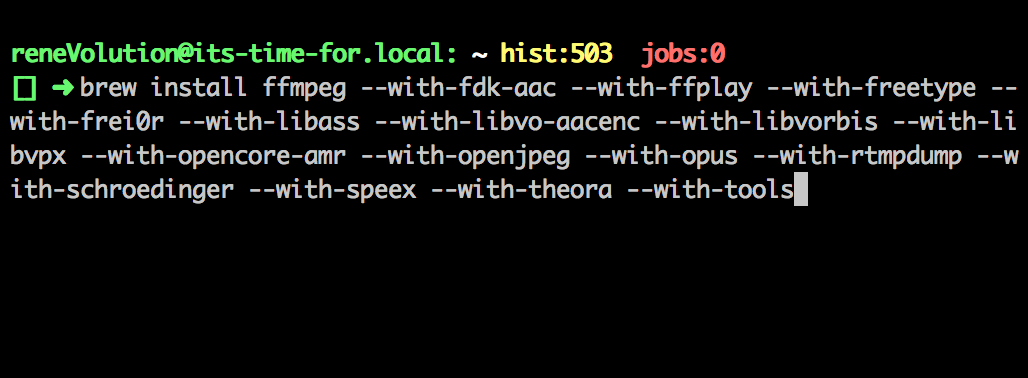This post is going to be to show you how to install FFmpeg on Mac OS X as easy as possible. For that, i will use a software called “Homebrew”. It is a linux like package manager with a lot of useful tools easy to install from it. It is quite similar to MacPorts, but in this special case you will get a more recent FFmpeg using Homebrew than MacPorts. Once you are familiar with Homebrew, i am sure you will use it a lot more afterwards if you are not using already.
Install/Update Xcode
To be able to use Homebrew you need the Xcode Command Line Tools. Follow these steps to install it:
-
Open “Mac App Store” and install Xcode. If you have XCode already installed, update to the latest version available if necesary.
-
After Xcode has been successfully installed, open the Xcode Preferences-Pane.
-
Select the “Downloads”-Tab and click on “Install” next to the “Command Line Tools” entry.
The time i am writing this Tutorial i have already installed the Xcode Command Line Tools, even if not in the latest version, which i will correct later on my system. But, this is also good for you as you can see what to install if i tell you that on your system will be an “Install”-Button where is an “Update”-Button on the provided screenshot.
**Install Homebrew **
Installing Homebrew is quite simple. Everything you need to do is to open up a Terminal window, paste and execute the following command and follow the instructions during the installation process.
ruby -e "$(curl -fsSL https://raw.githubusercontent.com/Homebrew/install/master/install)"
After successful installation you should execute:
brew doctor
This checks if your Homebrew installation was successful and installation of Formulas (Packages) will work. If you have any trouble please drop me a note in the comments section.
Install FFmpeg
Now we are nearly done as all prerequisites are now installed and we can start installing FFmpeg. As there are many options when installing FFmpeg, a command you should know about is brew options
reneVolution$ brew options ffmpeg
--with-fdk-aac
Enable the Fraunhofer FDK AAC library
--with-ffplay
Enable FFplay media player
--with-freetype
Build with freetype support
--with-frei0r
Build with frei0r support
--with-libass
Enable ASS/SSA subtitle format
--with-libvo-aacenc
Enable VisualOn AAC encoder
--with-libvorbis
Build with libvorbis support
--with-libvpx
Build with libvpx support
--with-opencore-amr
Build with opencore-amr support
--with-openjpeg
Enable JPEG 2000 image format
--with-opus
Build with opus support
--with-rtmpdump
Enable RTMP protocol
--with-schroedinger
Enable Dirac video format
--with-speex
Build with speex support
--with-theora
Build with theora support
--with-tools
Enable additional FFmpeg tools
--without-faac
Build without faac support
--without-lame
Disable MP3 encoder
--without-x264
Disable H.264 encoder
--without-xvid
Disable Xvid MPEG-4 video encoder
To finally install FFmpeg on your system you should follow these steps:
-
Check if your Homebrew installation is up to date and working with brew doctor
-
Check all available options for ffmpeg with brew options ffmpeg
-
Install ffmpeg with all desired options with brew install ffmpeg [all your options]
Example:
To install FFmpeg with all available options without disabling anything execute:
brew install ffmpeg --with-fdk-aac --with-ffplay --with-freetype --with-frei0r --with-libass --with-libvo-aacenc --with-libvorbis --with-libvpx --with-opencore-amr --with-openjpeg --with-opus --with-rtmpdump --with-schroedinger --with-speex --with-theora --with-tools
If you are running into any troubles during installation please leave a message in the comments section.
Afterwards FFmpeg should be installed and you can start enjoy to use it.
If you prefer to work with FFmpeg on your Windows machine, read my article How to get the latest FFmpeg binaries for Windows.